Add App in Security Server in KOBIL Digitanium / KOBIL Digitanium+
After you have registered a currently not used AstAppName in Register App Version process, you have to add its Push Notification provider parameter:
- In SSMS, go to App Security Management \ Versions \ Push Notification:
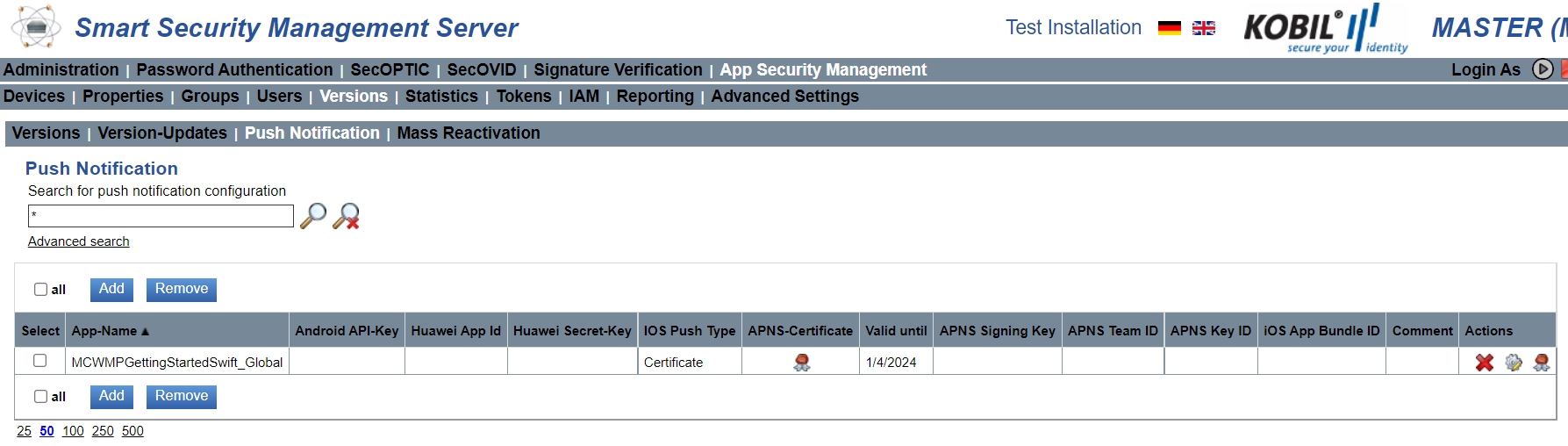
- Click on the 'Add' button or select configuration button for one AstAppName. You come to a 'Push notification configuration' screen:
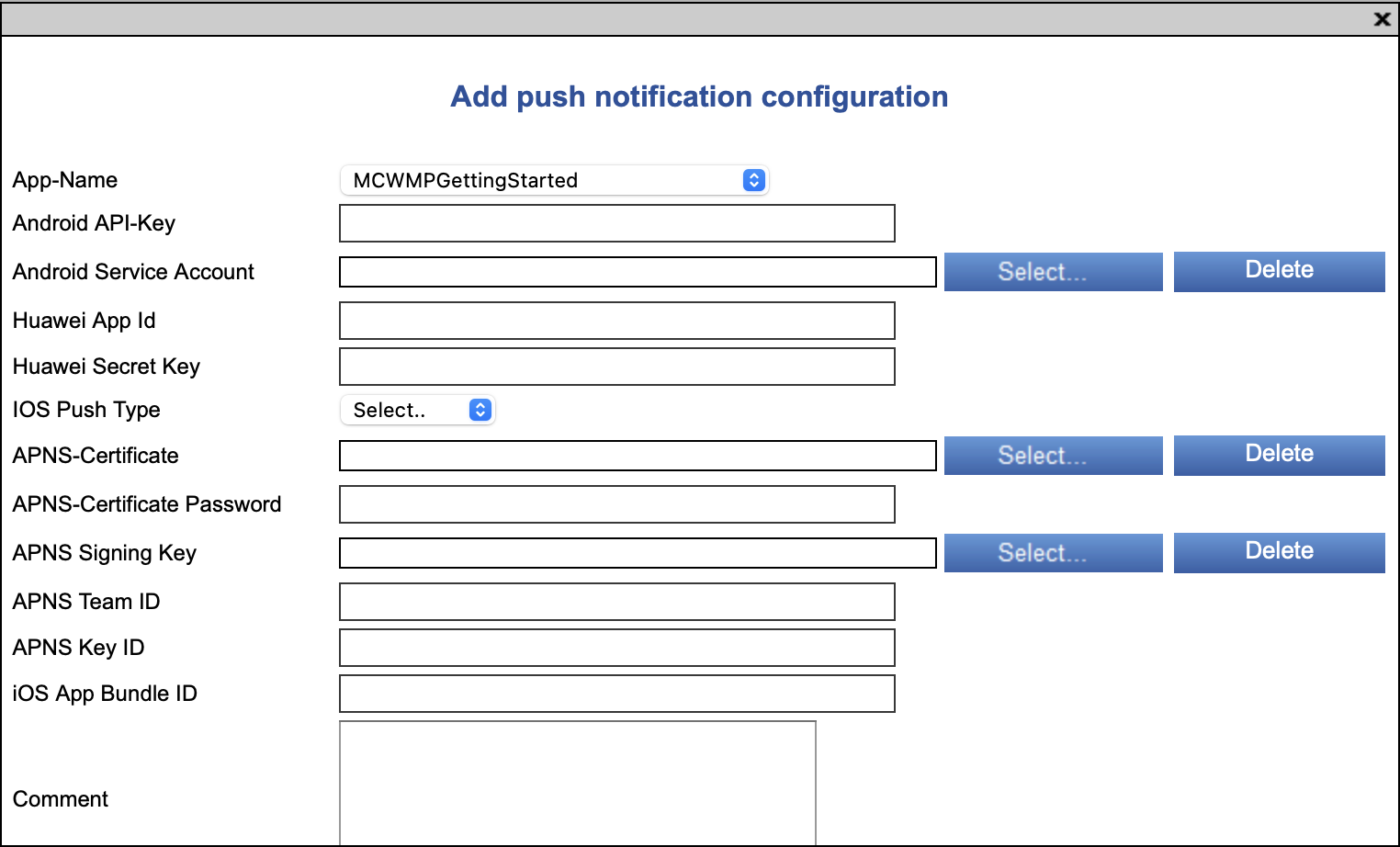
- Select the correct AstAppName ('App-Name')
- Enter the credentials per Push Notification provider
| Client platform | Needed Credentials |
|---|---|
| Android, Flutter apps on Android/iOS | Firebase API-Key (deprecated legacy FCM) |
| Android, Flutter apps on Android/iOS | Firebase Service Account Json (requires min. SSMS 3.7.12) |
| Huawei | Huawei API Id, Huawei Secret Key |
| iOS (without Flutter apps) | APNS-Certificate, APNS-Certificate Password, APNS Signing Key, APNS Team ID, APNS Key ID, iOS App Bundle ID |
- Press 'OK' button
- For iOS apps (when not using Flutter), you need to configure the push server that you want to use: If you are testing the push notifications in developer mode you need to use 'api.development.push.apple.com', if you are using the push notifications in production mode, you need to use 'api.push.apple.com'. This must be entered in the DNS settings of SSMS as follows:
 Then scroll down to the DNS settings which will look like
Then scroll down to the DNS settings which will look like
 Make the changes and then scroll down and save the settings and now your app is ready to test the push notifications.
Make the changes and then scroll down and save the settings and now your app is ready to test the push notifications.
Note: For additional details see SSMS documentation.