Configuration of Partial Import Json
Follow the steps below to integrate json file to your IDP service.
Epoch Timestamp Conversion and Password Setup in JSON
{
"users": [
{
"username": "idp_external_admin",
"createdTimestamp": "1708349829", //Add Up to date Epoch Converter value
"credentials": [
{
"type": "password",
"value": "</YourPassword>", //Set your password to the same as AST_ADMIN_PASSWORD
"temporary": false
}
],
...
}
],
"settings": {
"AST_ADMIN_USER": "idp_external_admin",
"AST_ADMIN_PASSWORD": "</YourPassword>",
...
}
}
- To set the users → "createdTimestamp" value, please check Epoch Timestamp Conversion web page.
- During the configuration, set the "AST_ADMIN_PASSWORD" and, user's → credentials "value" the same.
Sample of ClientId SetUp
{
"clientId": "Enrollment",
"enabled": true,
"clientAuthenticatorType": "client-secret",
"login_theme": "kobil-lite",
"redirectUris": [
"*"
],
"protocol": "openid-connect"
...
}
NOTE: To receive the full resource of the .json file, please contact with the KOBIL IDP services.
Importing Json Configurations to the IDP
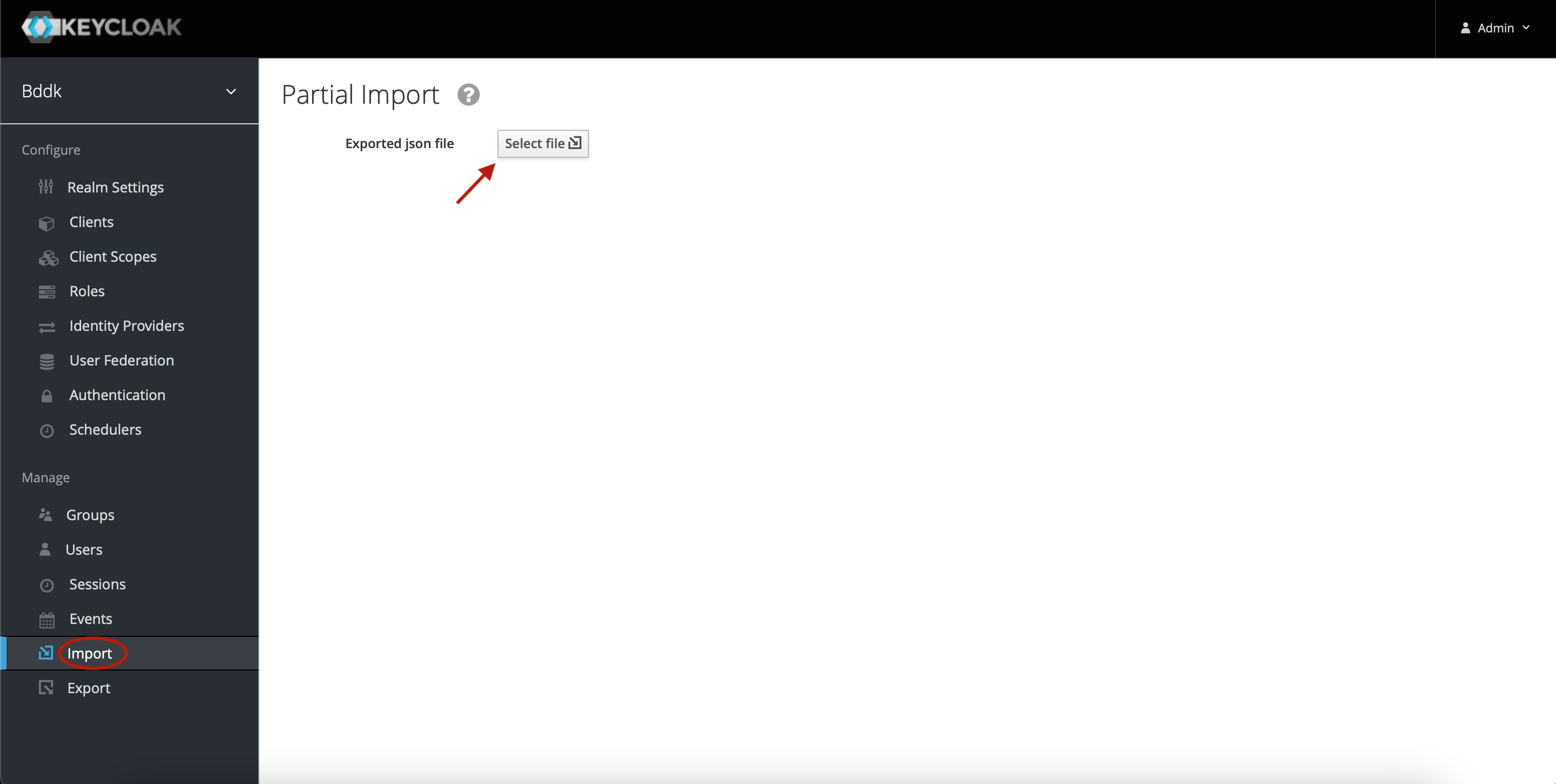
- Navigate to your IDP service, then select your realm to import Json file.
- Click on Select file to upload your local Json.
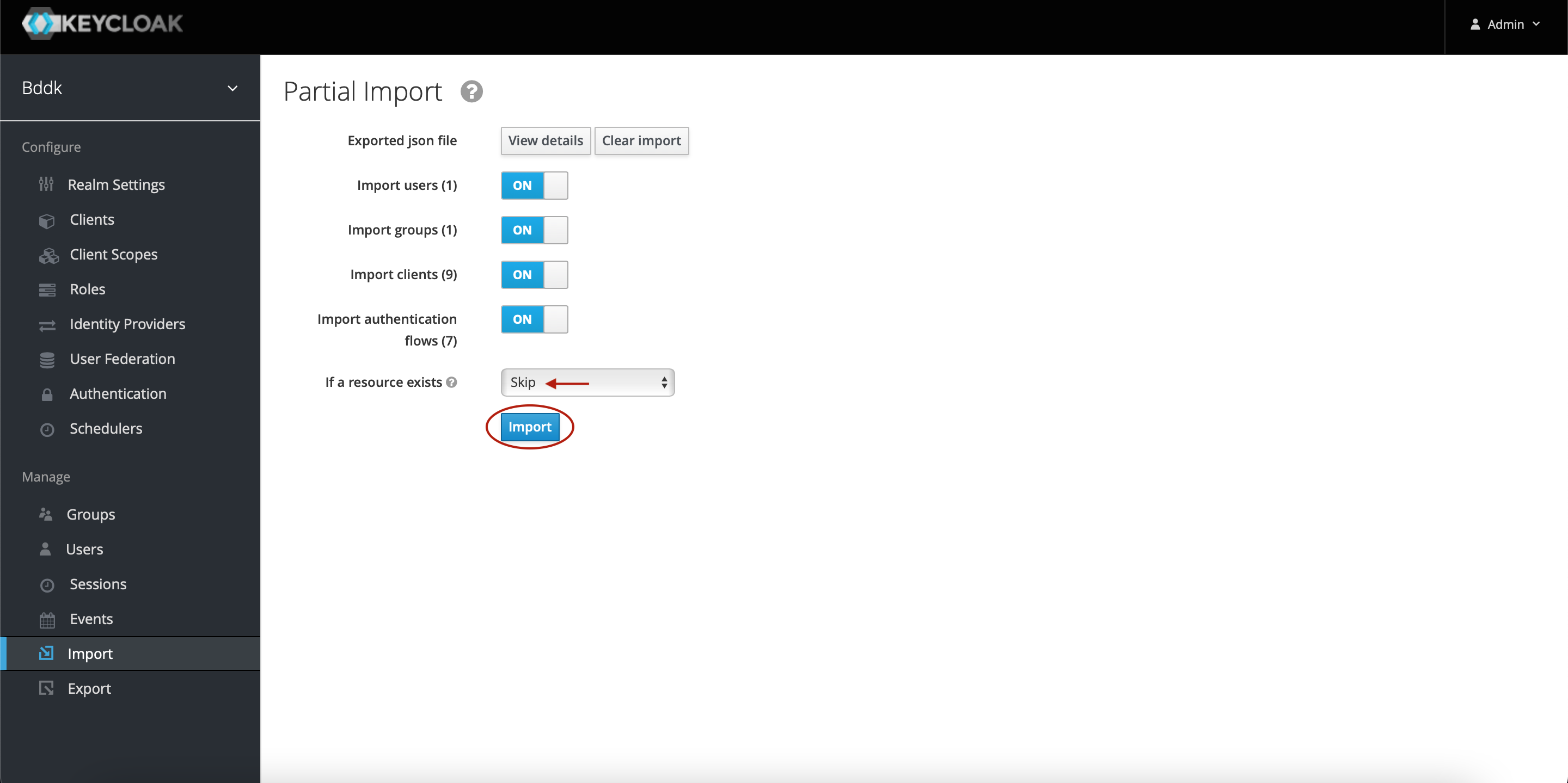
- Before importing the Json file, please change the If a resource exists section to Skip to avoid duplication of client - ID values.
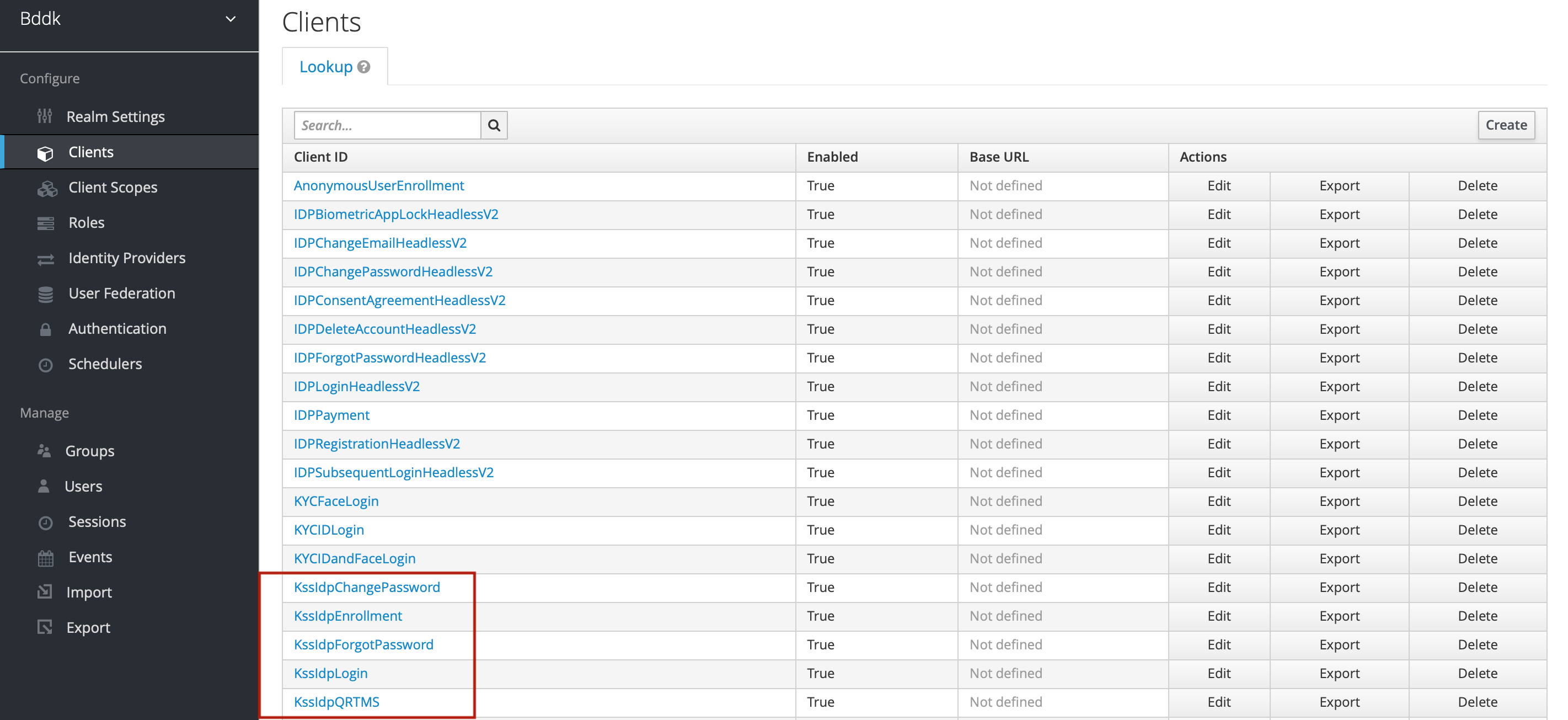
- Once the Json file is successfully imported, you could see the client - ID values in your IDP service.