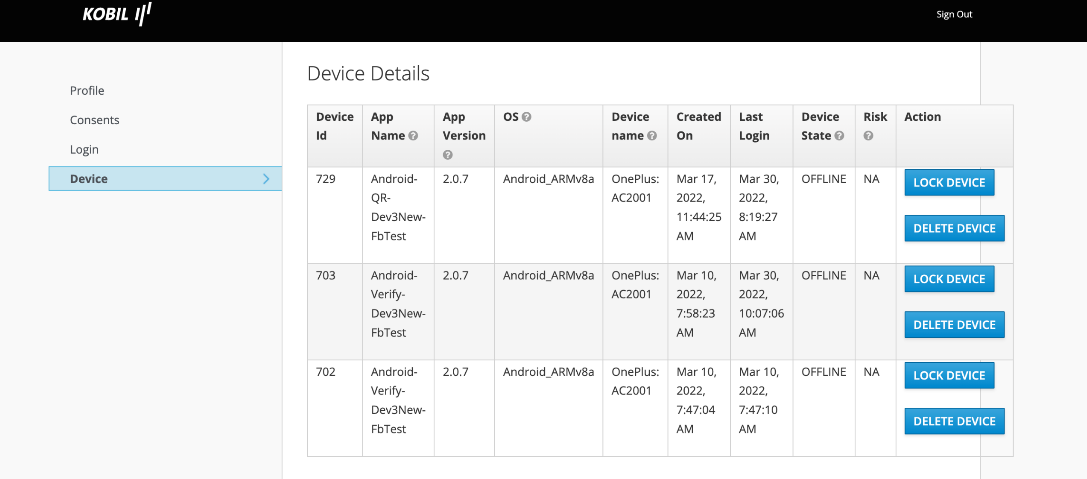Support Tool
This feature was created to give better assistance by integrating everything in one place. The user with assigned roles gets direct access to see and control services from the support interface, making it quick and easy to handle all elements of a user's account.
How to Configure?
The support console client, as well as the Base URL, are generated by default when a new Realm is created.
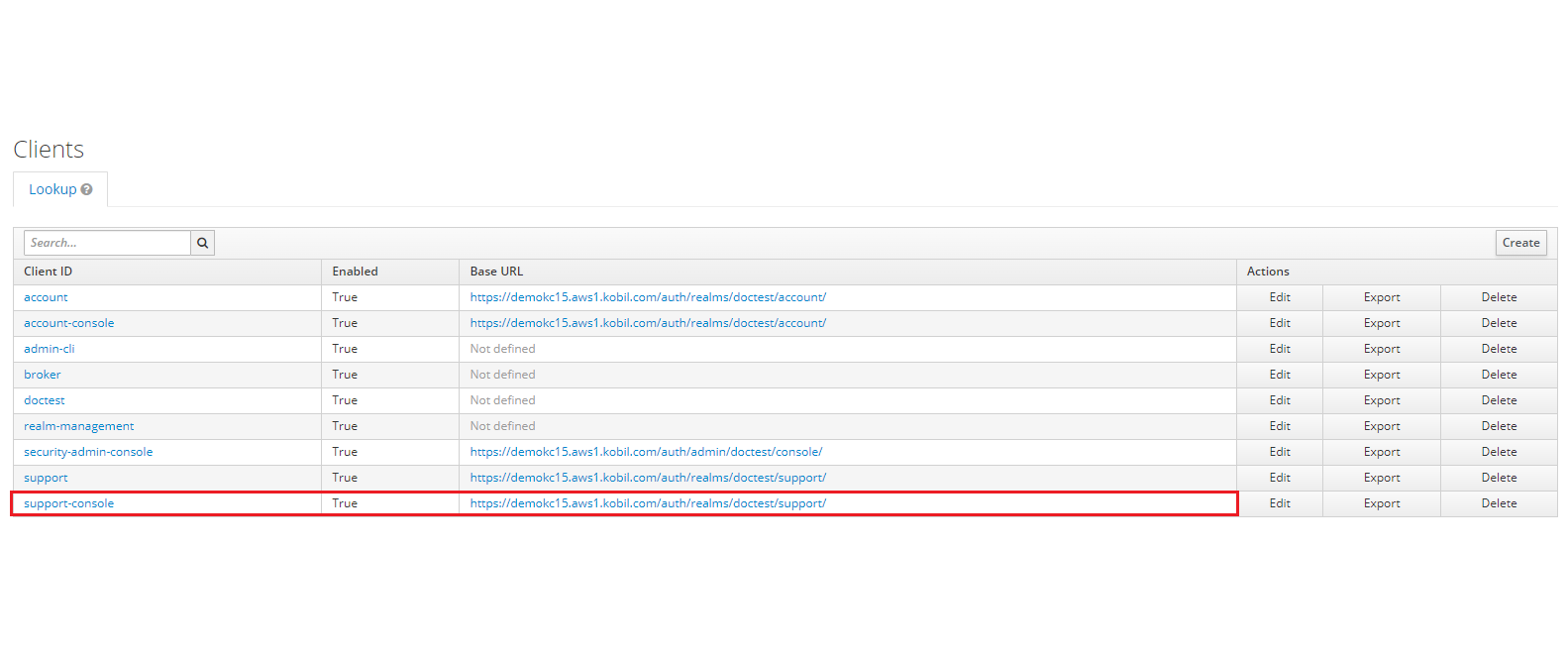
A user who requires access to the support tool should be granted the Support User permissions in the Role mappings section of the client Roles section.
The Support User could be able to log in and view another user, but not execute any actions like Disable User, Reset User and Revoke Consents.
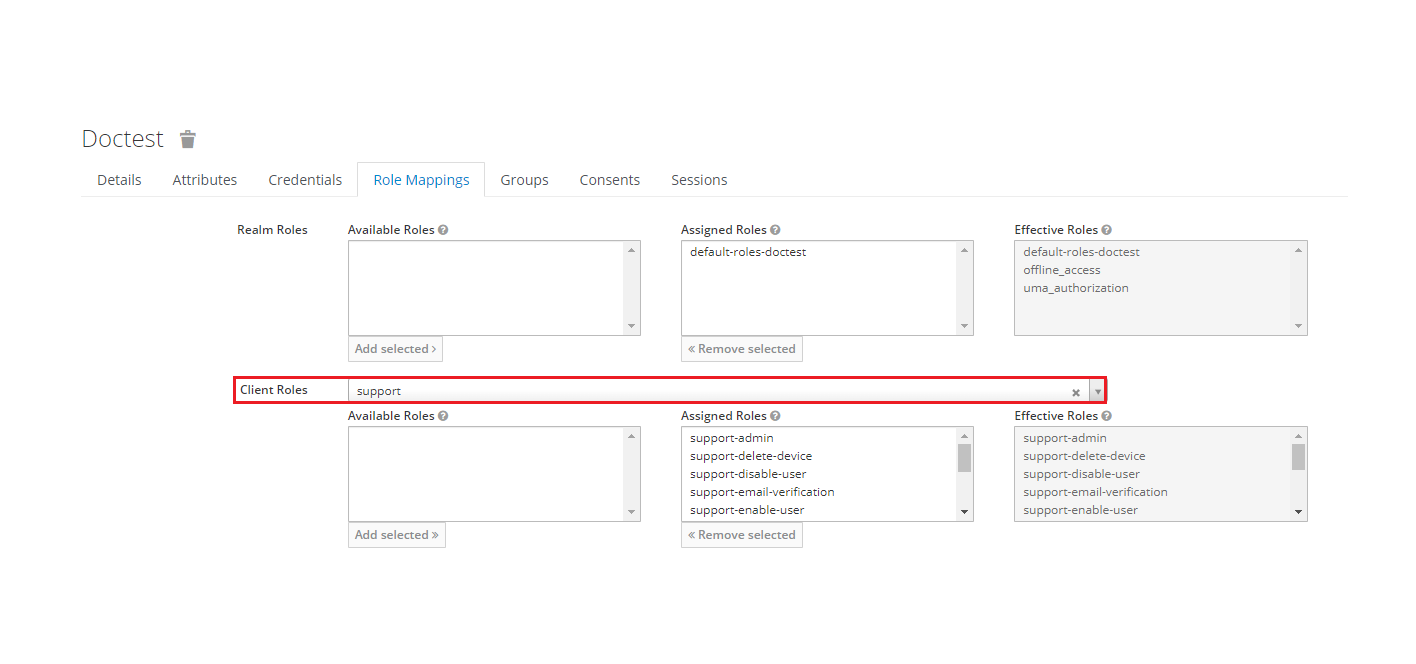
Support Delete Device allows a user to delete another user's registered device.
Support Unlock Device allows the user to unlock another user's registered locked device.
Support Revoke Consents allows the user to revoke a specific user's consents.
Support Disable User allows the user to disable a specific user.
Support Enable User allows the user to enable a specific user.
Support Email Verification sets the Verify Email required actions to the user, if the user email is not verified. Disable Email will be displayed as an option, and the user must undertake the same approach for email verification.
Support View Restricted User Users who have such roles can view the restricted resource. A regular user who does not have the support view restricted user role assigned cannot see the user with view restriction.
Support Manage Device allows a user to manage another user's device activities (Lock and Unlock).
Support Manage Profile allows a user to manage the profile activity of another user (Disable User, Reset User, Disable Email, and clear any assigned required actions).
Once a user has been granted a Role, they can go to the Base URL and login using their credentials.
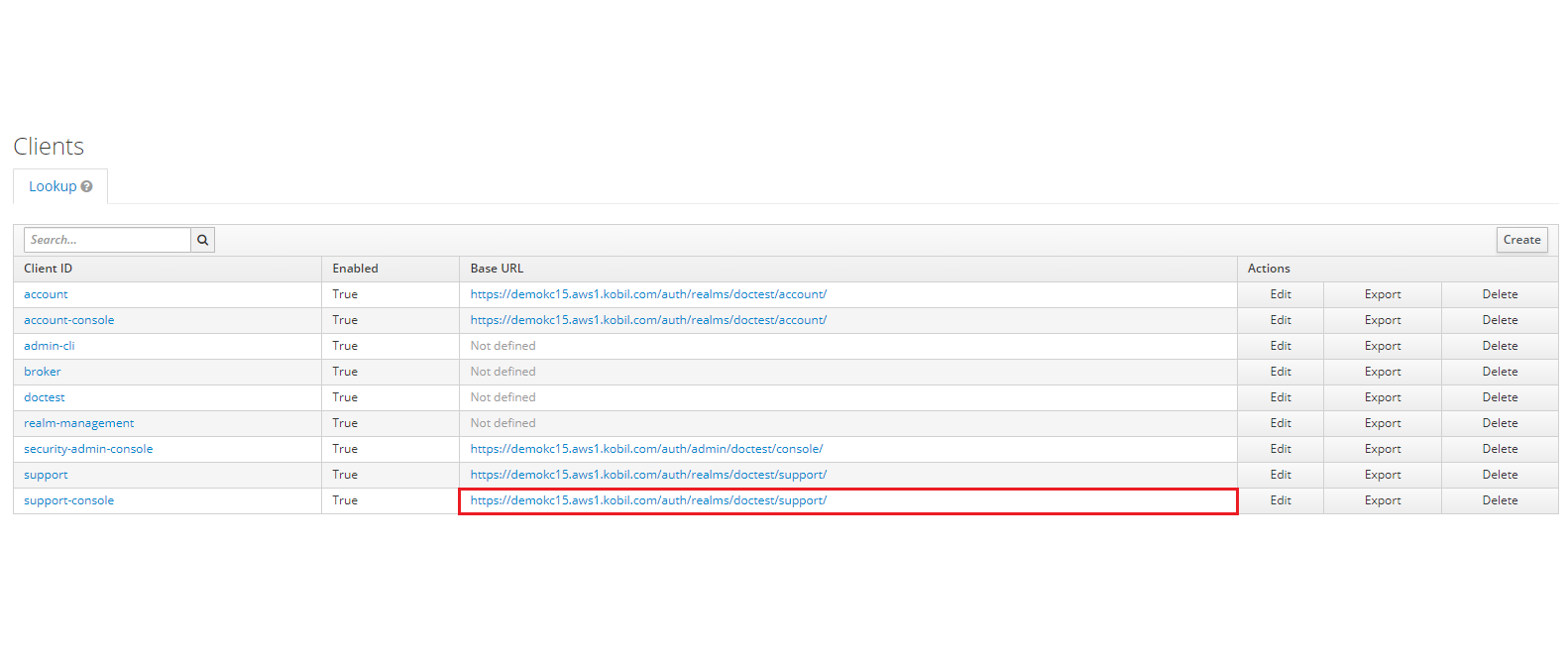
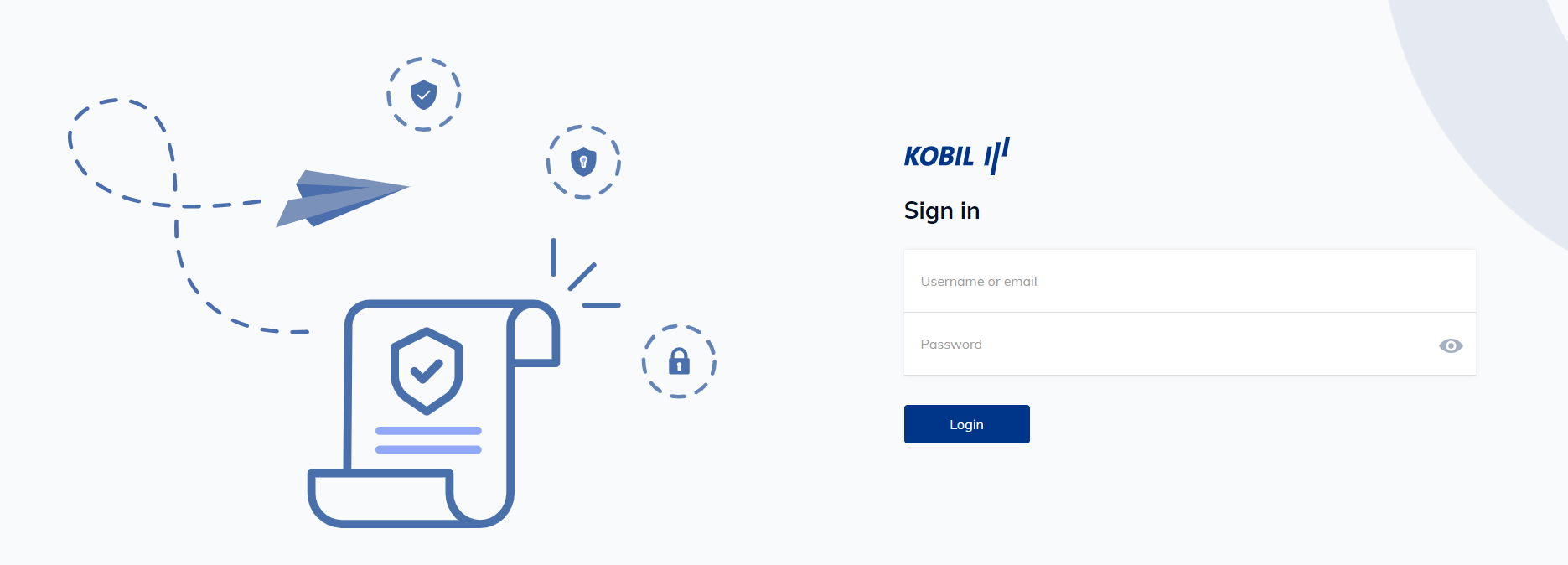
How it Works?
The support tool interface will appear after a successful login, as seen below.

The privileged user can search any other user based on the search criteria specified. On selection of Any search parameter, the user can be searched using their username, firstname, lastname and Email, whereas the others are parameter specific.
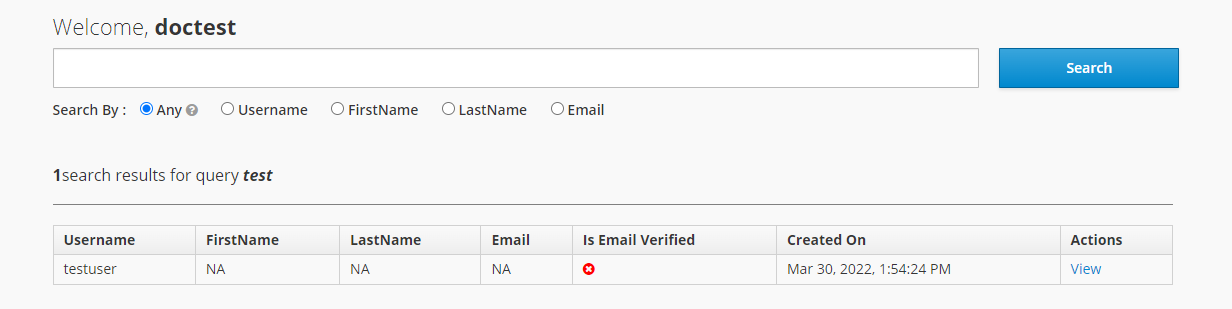
The Profile section contains the user's basic information, while the Disable Option allows the user to be disabled directly, the Reset User option allows the user to reset the attributes and revoke consents and Clear All option allows to revoke the required actions.
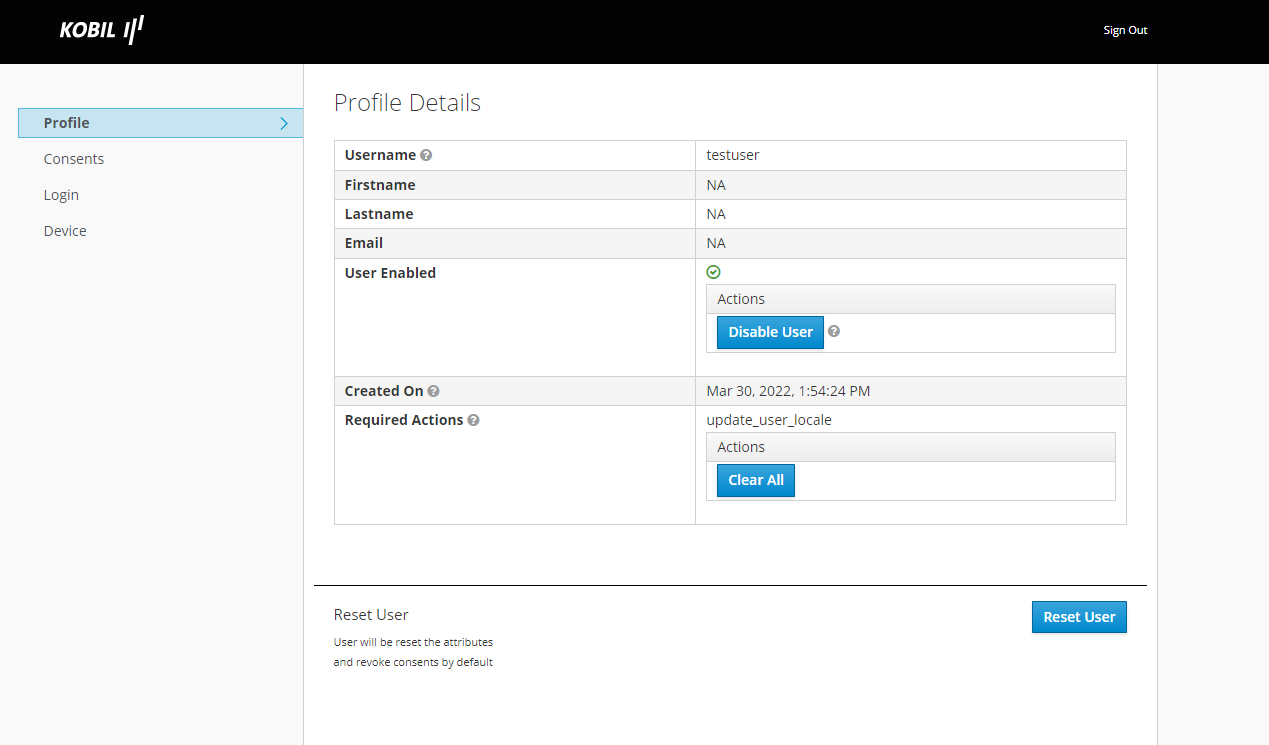
The Consent is defined as agreeing to do something based on your understanding of what that action entails. The consents that the user has accepted will be displayed here and it can be revoked directly by clicking on REVOKE.
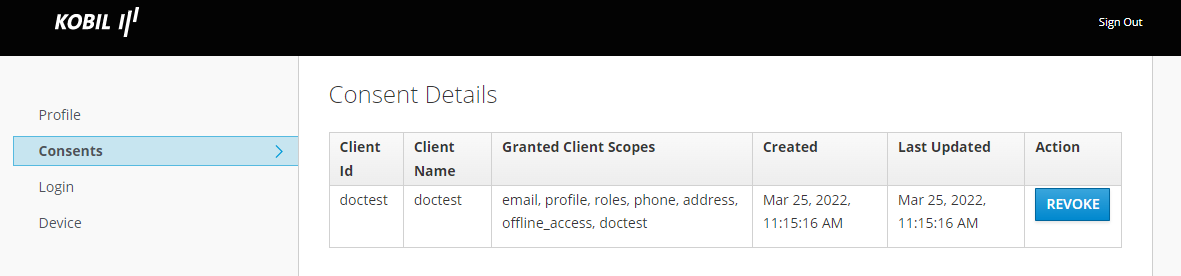
The Login section shows us the user logs such as the Last Failed Login, Last Successful Login, Number of Login failed Attempts and Last Reset Password done.
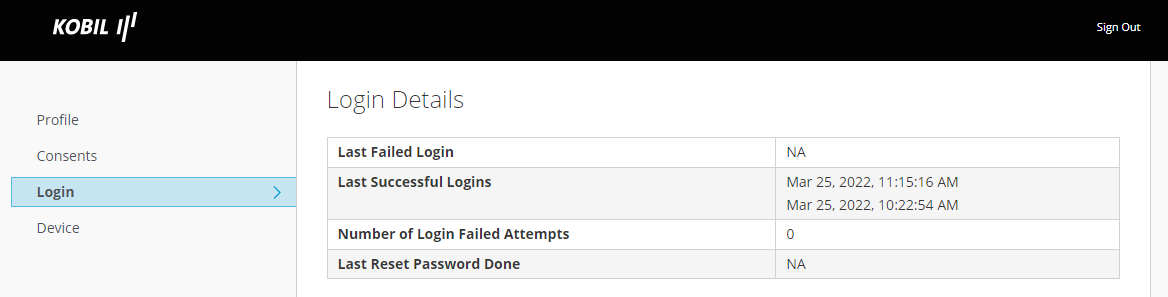
The Device through which the activation was triggered will be recorded here once the user completes their registration. The privileged user can lock and unlock the device using the those support provided.