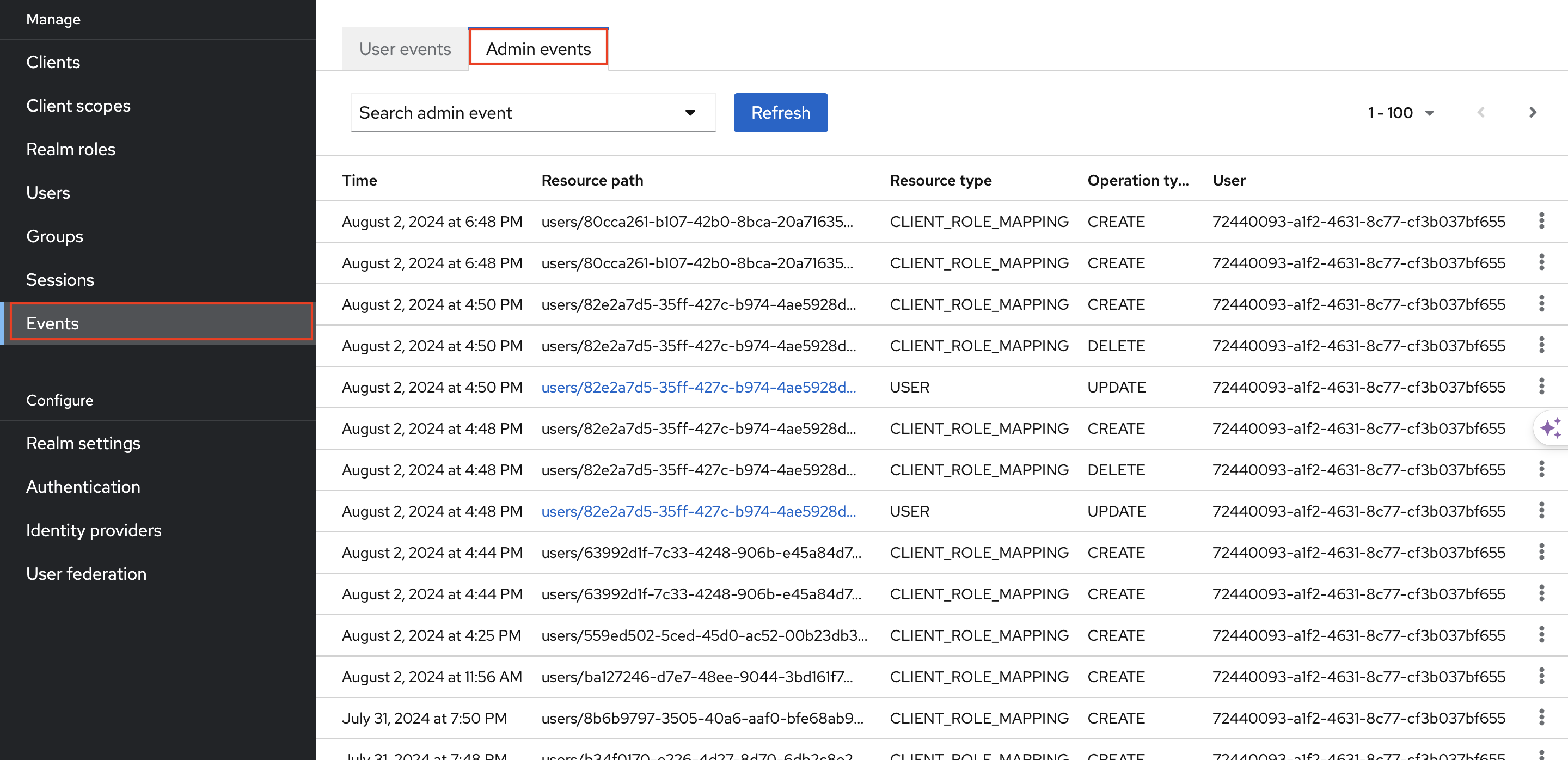User and Admin Events
Introduction
KOBIL IAM offers extensive auditing features that enable you to record every login and administrator action directly within the Admin Console.
Event Types in KOBIL IAM
- User Events
- Admin Events
User Events
All user-related events can be recorded and viewed under the User Events tab. This includes actions like successful logins, incorrect password attempts, profile updates, and more.
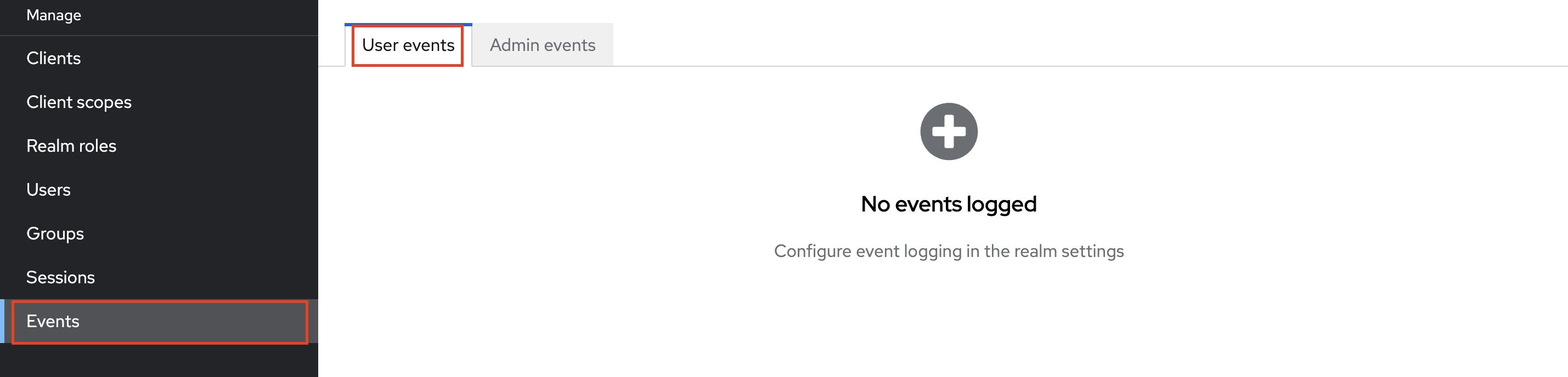
How to configure User Events
Step 1: Navigate to Realm Settings.
Step 2: Click on Events tab.
Step 3: Under User Events Settings toggle the Save Events to ON.
Step 4: Click on Save.
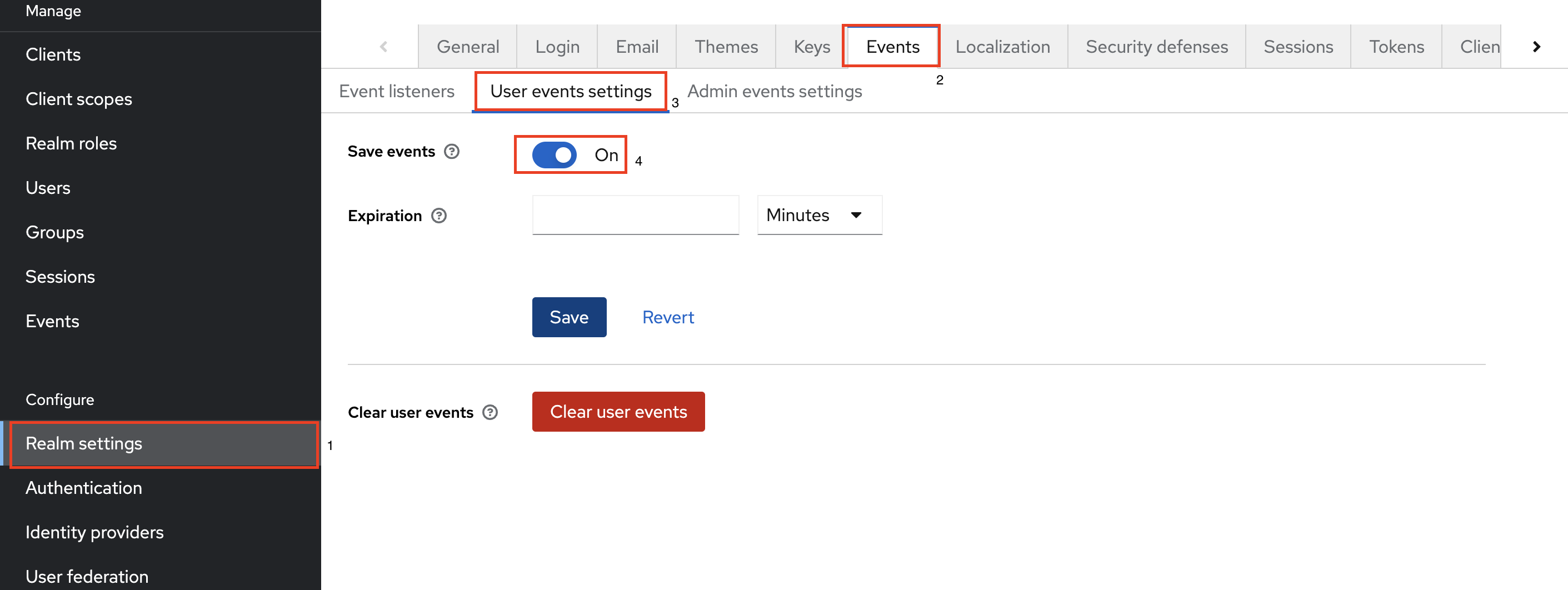
Parameters in User Events Config
| Parameter | Description |
|---|---|
| Save Events | This allows to specify which type of events to be recorded in the Event store. |
| Clear user events | This parameter allows you to delete all recorded events from database. |
| Expiration | This parameter sets a time limit for storing events before automatically deleting them. Expired events will be periodically deleted from the database. For instance, you can specify the number of days after which events will expire and be removed. |
To view all the actions that has been taken place, Navigate to User Events.
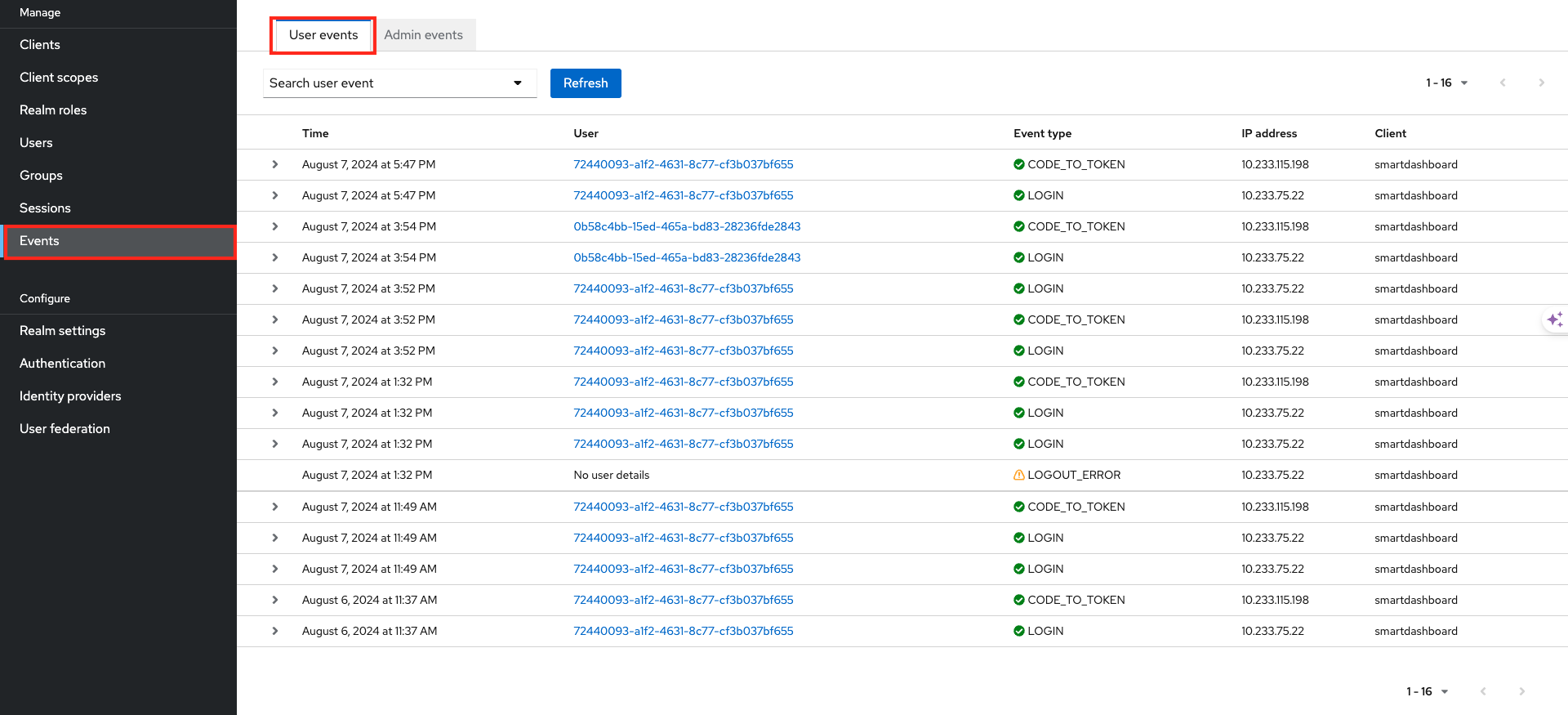
Five Major types of User Events
| Event Types | Description |
|---|---|
| Login | This event indicates that a user has successfully authenticated and gained access to their account. |
| Register | This event signifies that a new user has created an account within the system. |
| Logout | This event occurs when a user has ended their session and logged out of their account. |
| Code to Token | This event marks the process where an application or client exchanges an authorization code for an access token. |
| Refresh Token | This event involves an application or client requesting a new access token using a refresh token for existing session |
Admin Events
Admin Events let you view and review all actions that administrators perform within the tenant. This feature shows you who made specific changes, what modifications they made, and when those actions occurred, providing transparency and accountability in managing the Keycloak environment.
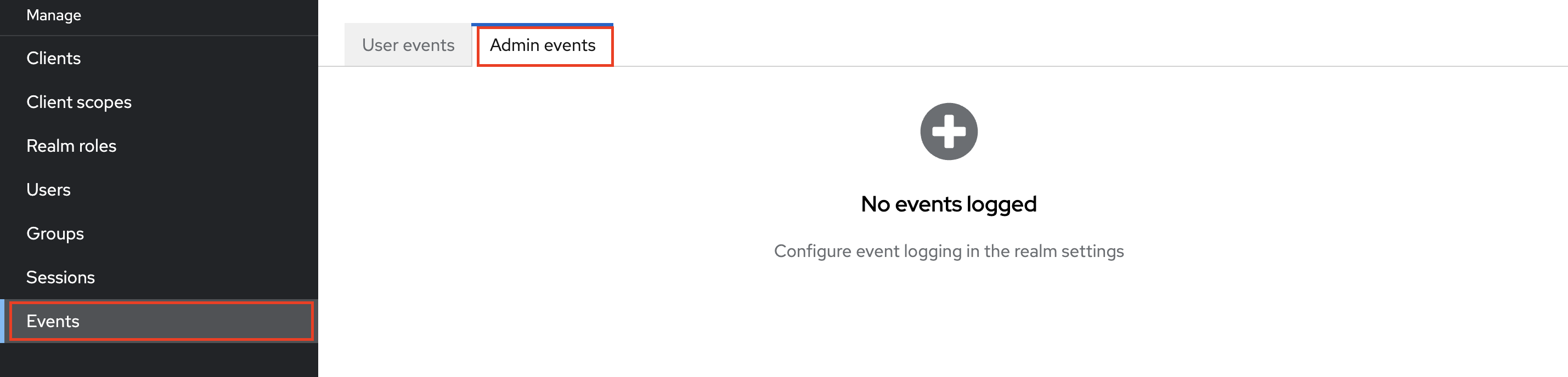
How to configure Admin Events
Step 1: Navigate to Realm Settings.
Step 2: Click on Events tab.
Step 3: Under Admin Events Settings toggle the Save Events to ON.
Step 4: Toggle Include Representation to ON if representation is required.
Step 5: Click Save.
Parameters in Admin Events Config
The Save Events and Clear admin events parameters in the Admin Events configuration function the same as in the User Events table
| Parameter | Description |
|---|---|
| Include Representation | This parameter provides detailed information about each event, including additional data and metadata. |
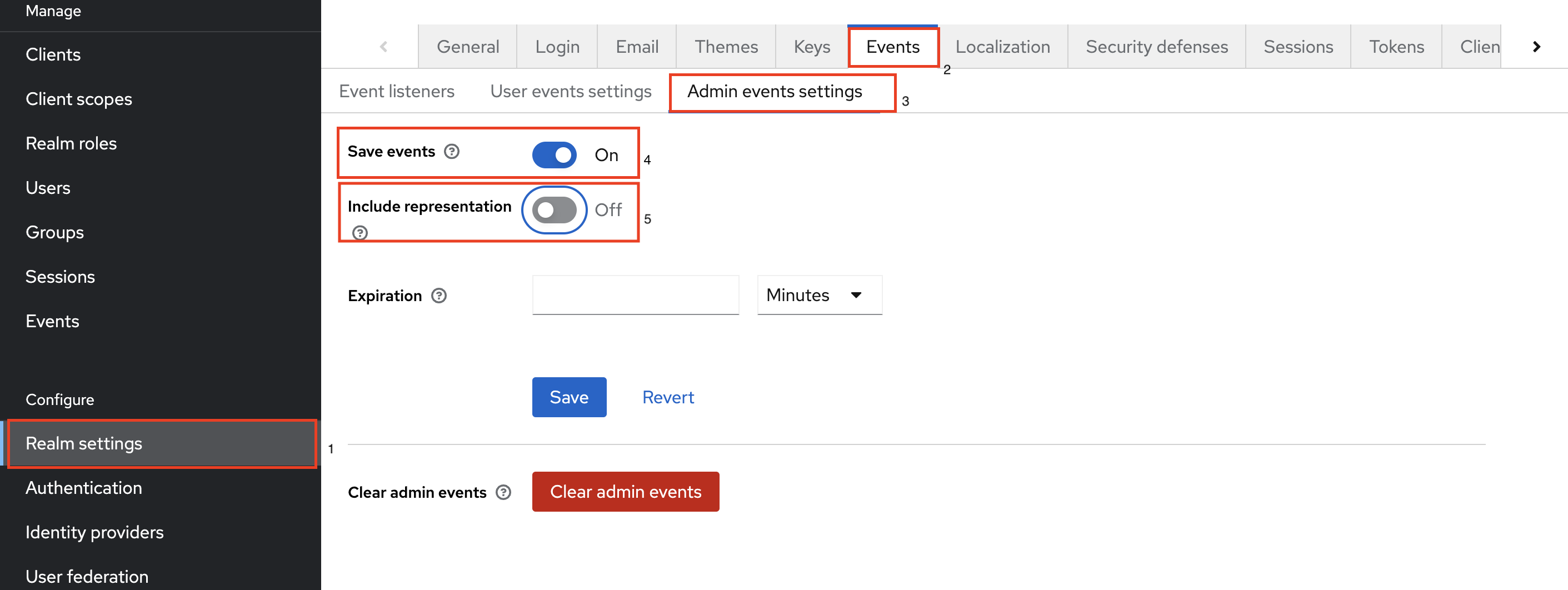
To view all the actions that has been taken place, navigate to Admin Events.